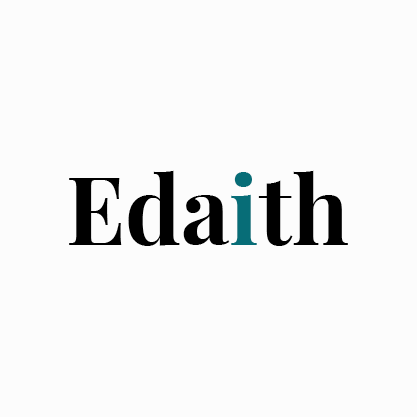Automate your expense tracking with AI
Generative AI is overhyped as a standalone technology yet undervalued as a powerful complement to human capability. While models grow increasingly adept at interpreting our requests, most professionals lack the skills or time needed to engage effectively with generative AI tools to uplift quality and efficiencies in everyday work.
Talking with machines represents a core literacy of tomorrow, equivalent to the human engagement skills we develop to manage processes, group dynamics and individual colleagues in today’s workplace. Just as we learned to guide human teams toward optimal outcomes, we must now master the art of directing an AI-enhanced workforce.
The best way to learn these capabilities is through hands-on experimentation.
Tina

Automate your expense tracking with AI
Two methods to extract data from receipts and invoices, eliminating hours of manual data entry.
Documenting expenses and invoices is time-consuming and tedious. Faced with a folder full of receipts that needed documenting for accounting, I wondered: could I automate this process? I tested two methods, here's what I found.
Method 1: Upload documents to AI chatbots
This method works with any major AI chatbot (ChatGPT, Copilot, Gemini or Claude). Simply upload your receipts with instructions to extract the information needed. The key is to ask for it to be compiled as a CSV file. CSV files contain comma-separated values, making them compatible with Excel, Google Sheets and other spreadsheet applications.
STEP-BY-STEP PROCESS
1. Create your prompt and upload files
Go to your preferred major chatbot and specify what information you'd like extracted and how you want it organised, then drag and drop your files.
Here's the prompt I used:
I need expense data compiled into a CSV file. I will provide documents for you to accurately extract the key information for expense tracking. Please extract the following information: date, business name, item description, total amount, tax amount, and business/tax identification number. Look for this data in the text or images, regardless of formatting. Format the data clearly in a CSV file format for me to copy and paste into a spreadsheet. Make a column for each of the data categories above. For each receipt, invoice, or order confirmation, add a separate new row so that I can clearly see each expense. I do not want a new row for individual items when there are more than one. Each row should represent the total amount for one transaction with a summary of the type of items purchased rather than listing each item if there are multiple.
With a Claude Pro subscription, I could upload 20 documents at once. The data extraction works from PDFs (documents, writing and scans), Word documents and photos.

2. Review the structured data
The AI correctly extracted all data, including summaries for receipts with multiple items. Where information couldn't be found, it used logical defaults (0 for numbers, 'N/A' for text).
3. Import to your spreadsheet
Copy the formatted data and paste it into your spreadsheet. In Excel, find the 'Data' tab and 'Text to Columns', then specify comma separation and your preferred date format.

Result: Data from 46 receipts for end of year accounting processed in under 5 minutes.
Method 2: Automated email processing with AI agents
For ongoing automation, I experimented with Lindy.ai—a no-code AI agent builder—to create an agent that monitors an inbox, identifies expense-related emails, extracts key data and automatically populates a tracking spreadsheet.
STEP-BY-STEP PROCESS
Initial setup
If you’re unsure you want to connect your personal or work accounts to new service providers, use a dedicated test account when experimenting with AI tools. I used a separate Google account with its own inbox and Google Sheets environment, allowing experimentation without connecting to all my personal or work data. (Tips for experimenting with AI in this Edaith news post)
Sign up for Lindy (or similar AI agent builder) and connect both an email account and a spreadsheet. You'll need these integrations for the automation to work. If you want to try Lindy without payment details, sign up normally, then remove 'signup' from the URL to access the homepage with free credits for initial testing.

Building the automation
Platforms like Lindy built on major AI models offer three ways to create automations:
- Plain English chat - Describe what you want and the AI builds the agent
- Drag-and-drop workflow - Visual automation builder
- Pre-built templates - Ready-made workflows for common tasks
Chat-based setup
Simply ask: "Export information from invoices and receipts in emails." The agent builder will ask clarifying questions, request account authorisations and guide you through testing.

Manual workflow setup
The automation interface looks similar to Zapier or other workflow builders, using drag-and-drop elements to create your automation sequence. Here's the detailed setup:

Part 1: Process existing emails
First, set up the initial branch to handle emails already in your inbox.
Add Action: "Create invoice tracking sheet"
- Connect your Google Sheets account when prompted
- Name your spreadsheet (e.g., "Invoice and Receipt Tracker")
- The system will create column headers based on your data requirements
Add Action: "Search emails"
- Connect your email account
- Set search parameters (you can leave this broad to catch all existing emails)

Add Agent Step to process found emails with these instructions:
For each email found in the search results, extract the following information from both email attachments and email body content: date, business name, item description, amount, tax amount and business/tax identification number. Look for invoice or receipt data in the email text, HTML content and any attachments. Add each email's extracted data as a new row to the spreadsheet. When finished processing all emails, continue to monitor for new emails.
Set Exit Condition:
- Continue to monitor new emails. Exit once I have finished processing all the found emails and extracting their invoice/receipt data to the spreadsheet.
Part 2: Monitor New Emails
Create a separate branch for ongoing monitoring.
Add Trigger: "Email received"
This activates whenever a new email arrives. Connect the same email account you used above.
Add Condition:
Go down this path if the email contains invoice, receipt, order confirmation or billing information in the subject, body content or attachments.
Add Agent Step to extract invoice data:
Extract the following information from both the email body content and any attachments: date, business name, item description, amount, tax amount, and business/tax identification number. Look for invoice or receipt data in the email text, HTML formatting and attachment files. Format the data clearly for spreadsheet entry.
Connect to your tracking spreadsheet.
Link to the same Google Sheet created in Part 1. Ensure the column headings match exactly what you specified in your prompts. I used:
- Date
- Business name
- Item description
- Total amount
- Tax amount
- Business/tax identification number
Testing and refinement
Test the connections to both your email and spreadsheet before deploying. Check accuracy and adjust trigger words or extraction rules as needed.
Result: Each expense email already in the inbox automatically became a spreadsheet entry, with ongoing processing of new emails.

Key takeaways
Method 1 is ideal for batch processing existing receipts
Method 2 provides ongoing automation for new expenses
Both methods work across different formats –PDFs, images, structured emails and attachments. I will likely never do manual data entry for expense tracking again!
If it’s your first time using an AI agent builder, start simple with one repetitive task in a testing environment, then expand based on your results and satisfaction with the provider.
...
This post shows current AI capabilities for learning purposes and is not an endorsement of subject providers. Many platforms offer comparable functionalities.

Want more frameworks and best practices for achieving our best work, together and with AI?
Sign up for Edaith's free monthly Skills Digest